April 7, 2015
Which laptop should I buy?
As the resident PC geek, I get asked a lot which computer people should buy.
If you’re a gamer, programmer, or otherwise need a beefy computer, you might consider having a desktop at home and bringing a lighter laptop or even a tablet for mobile uses. Some may even be able to get by with just a tablet, especially if it has a keyboard accessory available. All major tablet platforms, including Android, iOS, and Windows 8 have excellent note-taking apps.
Before we get into specific recommendations, let’s talk about the general features you want in your laptop:
 |
Weight is both the most important and most forgotten criteria for finding a laptop. Don’t get any laptop over 5 lbs, and aim for under 4. The heavier your laptop is, the less likely you’ll bring it with you. A lighter, smaller laptop fits better in your pack, and is easier to lug around. “It’s too heavy” is the #1 laptop regret I hear. You can comfortably bring a lightweight laptop with you everywhere, never having to think ahead about whether you might need it or not. |
 |
Battery life is second most important feature. Look at third-party reviews to verify manufacturers’ battery life claims – the battery life stated is usually exaggerated by measuring under unrealistic conditions. You want enough battery life to get through a full day, so the hours you need depends on your type of day. Five hours is a good minimum. |
 |
Get a computer that’ll last. A laptop that costs 20% more up front but lasts four years is worth it, especially when you consider the time lost replacing a broken laptop in the middle of work or as a student midterms. Avoid “entertainment” or “media” computers, and look for “business grade” or “professional” computers. The specs may look identical, but the build quality, internal structure, drop resistance, and longevity will be better. |
 |
Screen size isn’t all that important as long as it’s comfortable to carry – you’ll be sitting right in front of the screen. Screen resolution is important though. Resolution is how many pixels there are per square inch of screen. The higher the resolution, the crisper things will look, and the more will fit on your screen at once. This makes it easier to put an Excel sheet with data and a lab report in Word side-by-side, or to have a browser open for research right next to your report. Avoid laptops with a 1366×768 resolution, as it’s too small to fit two windows comfortably side-by-side. Look for a 1600×900 screen as a minimum, and get a 1920×1080 or larger resolution if possible. A super-high-resolution screen (like Apple’s Retina displays) is nice, but by no means a necessity – they make everything look smoother but don’t increase usable screen space. |
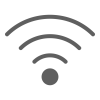 |
Get a dual-band wireless card. Unfortunately the wording used by manufacturers is inconsistent, but look for things like “dual band”, “5 GHz”, supports “802.11a” or “802.11ac“. Most public spaces are converting to a 5 GHz wifi network, which will have much less congestion and interference than the standard 2.4 GHz spectrum. Even if this option costs $20 or $30 extra, it’s worth it. In a crowded area it can mean the difference between not being able to connect and having nearly limitless speeds. |
 |
If you are a student. Look for student discounts before you buy your laptop. All major manufacturers offer student discounts, typically from 10-20%. Here’s a list of student portals for some of the major manufacturers:
You can also get an academic discount on most software. Don’t purchase Microsoft Office or other bundled software with your laptop. Your university’s bookstore likely offers the same software for 20-80% cheaper. Some schools even offer Microsoft Office for free to all students. You also don’t need to purchase anti-virus software – antivirus software is available for free. |
Specific Recommendations
Surface Pro 3 (from $720)

The 2014 #1 laptop suggestion… is not a laptop! It’s the Microsoft Surface Pro 3. The Surface has the internals and performance of a full-powered ultrabook laptop in the shape of a tablet. Unlike Android or iOS tablets, it runs a full, regular version of Windows, meaning you can use any program like you would on a regular PC. The detachable keyboard ($130 extra, but a must-have) allows you to type like a regular laptop, and snaps off so you can use the Surface as a tablet. The Surface has all the major features recommended above: it’s light at 1.8 lbs, testers have run it for nearly 10 hours doing casual web browsing, and about 7 hours with video playing, and it comes with a 5GHz ac/abgn wifi card and Bluetooth 4.0 built in.
Perhaps the most compelling feature for students is the built-in digitizer. In addition to 10-point multitouch, you can also use the included surface pen to hand-write notes, to draw diagrams on your typed notes, to create things in Photoshop or Illustrator, to annotate documents, etc.
The base model is $799, but students get 10% off through the Microsoft Education Store. The lowest-cost model gets you a Core i3 processor, 4 GB of RAM, and 64 GB of storage. I’d suggest going with the next model up, which gets you a Core i5, 4 GB of RAM, and 128 GB of storage for $1000 ($900 with discount). If you have demanding needs, you can get up to a Core i7 with 8 GB of RAM and a 512 GB SSD.
Visit Microsoft Education Store or View Surface Pro 3 details
I use to recommend Lenovo but due to due to Lenovo pre-installing spyware on their computers. I can no longer recommend any Lenovo products
Apple MacBook Air (from $950)

I personally prefer Windows over OS X, but the MacBook Air is definitely a nice computer. If you’d like a Mac, I would suggest the 13″ version, which weighs in at 2.9 lbs. You don’t get many configuration options with Macs, just a few choices to upgrade the storage or processor. The 13″ comes with a 1440×900 screen, a claimed 12 hours of battery life, and 5 GHz wifi. You can get the 11″ starting at $850 and the 13″ starting at $950 on Apple’s Mac for Education site.
ASUS ZenBook (from $925)

The Asus ZenBook is the one exception to my “no consumer laptops” rule. The ZenBook line’s build quality and features are superb, and while expensive, they deserve a look if you can afford one. ASUS isn’t very good at naming their laptops, but I narrowed the dozen or so laptops in the ZenBook family down to two choices – both with new, power-efficient Intel processors, high resolution touchscreens, and 5 GHz AC wireless.
- The UX301LA is one of the nicest laptops on the market right now. Starting at $1500 it’s quite pricey, but you get a 2560×1440 ultra-HD screen behind scratch-resistant Gorilla Glass, plus up to 512 GB of SSD storage and 8 GB of RAM. Asus doesn’t sell their laptops directly, but you can buy one on Amazon.
- The UX302LA is just as sleek, but brings down the price to $925 by using a still-excellent 1920×1080 screen, 4GB of RAM, and a standard magnetic hard drive instead of an SSD. It too is available on Amazon.
Dell Latitude and XPS
Dell’s Latitude business notebooks are durable and should last you a long time. Unfortunately, Dell doesn’t offer nearly as much customization as they used to, so it can be difficult to get the right combination of features. I couldn’t find any Latitude laptops with a high resolution screen for under $1000, but most did offer 5 GHz wifi cards. At 4.3 lbs and 14″, the Latitude 14 5000 series seems to have the best balance of features among the current Latitude lineup.
Dell’s consumer-oriented XPS laptops aren’t quite as rugged as the Latitude, but still provide good performance and decent build quality. The XPS 13 weights 3 lbs and comes with a 1920×1080 full HD display.
Saving money
Most of my suggestions here are a bit pricey. That’s for a reason: I only recommend laptops that I think will last through a whole college career(ie 4 years or more), and that have the features I think you need to get the most out of your computer. A cheaply built laptop will come back to bite you, and ultimately cost more when you have to replace it down the road.
However, I know that for a lot of families, a $1000 laptop is just too much to afford. The cheapest laptop I could configure with all of my suggested criteria above was theThinkPad E440. It came out to $602 using the Barnes and Noble discount with the following options:
- Core i3-4000M
- 14″ HD+ 1600×900 screen
- 6 cell 62WH battery
- Intel 7260AC dual band wireless
The E440 isn’t as rugged as the T or X series ThinkPads, and it’s heavier at 4.7 lbs. However, it’s still more durable than generic consumer media laptops, has the fantastic ThinkPad keyboard.
Refurbished laptops: brand-new quality at much lower prices
If $600 is still over your budget (or even if your budget is $1200), consider looking at refurbished laptops. When a customer cancels an order, their brand-new unused laptop is sent back to the factory, but it can’t be resold as new. Every major manufacturer has an outlet store where they sell refurbished laptops. Each refurbished computer is checked carefully to make sure it’s in good condition, and typically still comes with a full 1-year warranty. Computers are often hundreds of dollars cheaper when refurbished, and work just as well.
Availability of refurbished laptops fluctuates constantly, so you have to keep a close eye out for good deals. For example, at the time of this writing, a Dell E7440, typically a $1000+ ultrabook, is available for $520 with full HD 1920×1080 screen and dual-band wireless.
tom
U said the surface pro but the new ms surface has an Intel core now… Its several hundred less… Just make sure to add a keyboard and stylus!
iambiebs
yep the pros are equipped with full i3/i5/i7 core processor, the non pro is an intel atom x7 which is still a shitty cpu.
Lindsay
My brother just asked me today what laptop he should buy. Sent him this!!! Thanks for laying it all out there!